How to Set Up Advertising With eBay’s ‘Promoted Listings’
Using eBay's Promoted Listings advertising feature can boost product views by 36%. Pattern's ecommerce advertising experts explain eBay's tools and give step-by-step instructions.
For any seller on eBay, the idea of boosting your product views by 36% is enticing, especially if you only have to pay when a sale is made. In short, you will get more eyes on your products at only the cost you’re willing to pay for an acquisition—a value proposition that’s hard to argue with. That’s what you get with eBay’s Promoted Listings advertising feature.
How eBay’s Promoted Listings work
Promoted Listings on eBay are similar to Amazon’s Sponsored Products or Google Shopping ads. They are best used to show your brand’s products to potential customers within the eBay platform. Unlike other ad platforms, eBay ads do not allow you to choose your targets—no keyword, category, demographic, or product targets—but will simply show an ad to shoppers eBay’s best match algorithm has determined are most likely to buy based on key factors such as your title and keywords matching up with the customer’s search.
While Promoted Listings could draw comparisons to automatic campaigns on Amazon or Walmart, for example, the difference here lies in the ad rate. Ad rate makes eBay unique in that the ad rate allows you to set the amount you will pay for an acquisition based on the price of the product you have selected to advertise. While bidding may require manual optimization and monitoring on other platforms, eBay’s ad rate will remain constant, and you’ll rest assured knowing that with every dollar of ad spend, there was a predetermined and calculated return.
There are 4 basic steps to getting started with Promoted Listings:
1. Selecting Products
2. Setting the Ad Rate
3. Launching the Campaign
4. Reviewing Performance
Creating your first Promoted Listing
Make sure your brand has a Seller Hub with products in stock and uploaded into eBay ready to be sold. You won’t be able to build any campaigns if there isn’t product in stock. Once logged in to the account associated with your brand, navigate to the Promoted Listings hub. You get there by hovering over the ‘My eBay’ tab at the top right of the page, clicking ‘Selling,’ hovering over the ‘Marketing’ tab right underneath the Seller Hub heading, then clicking Promoted Listings.
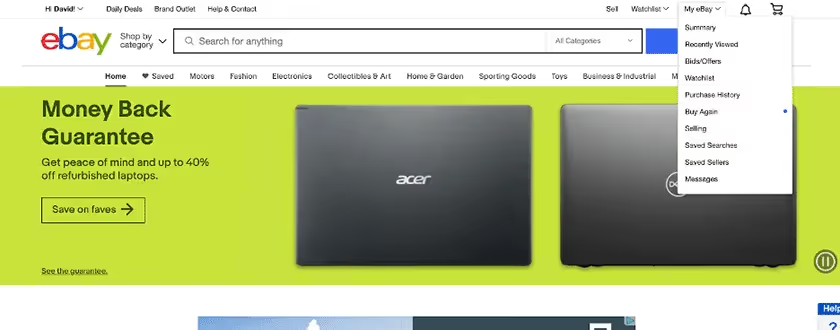
From here, you will be able to create campaigns. Click the “Create new campaign” button, then choose to either select listings individually or create Promoted Listings in bulk.
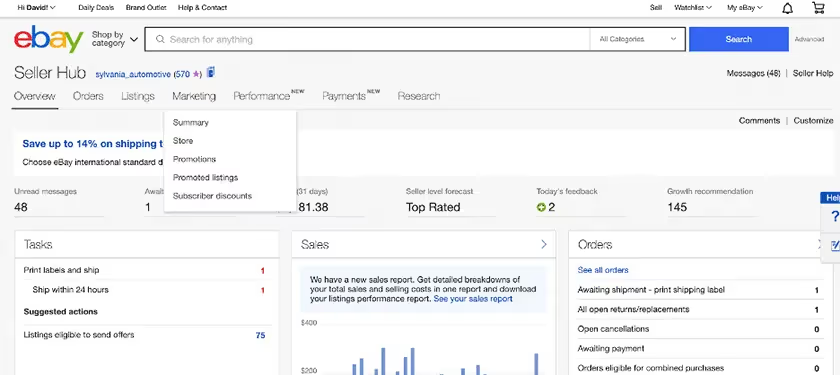
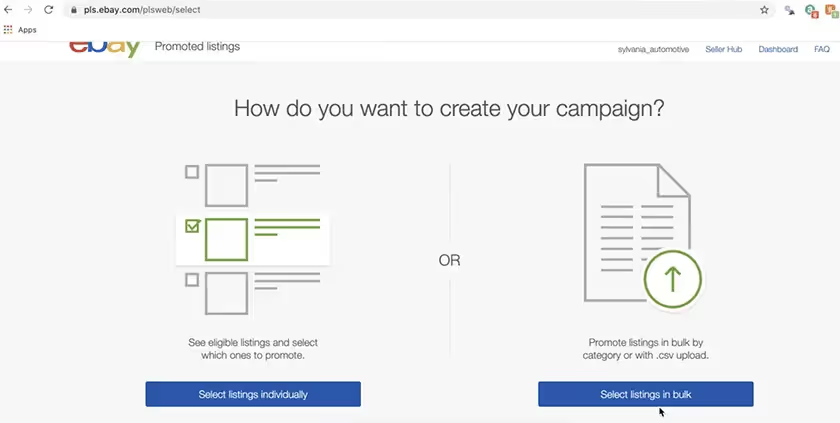
Now you will need to search for the product you’re wanting to advertise by either name, part number, price, category, or quantity available. Select the product you want to advertise.
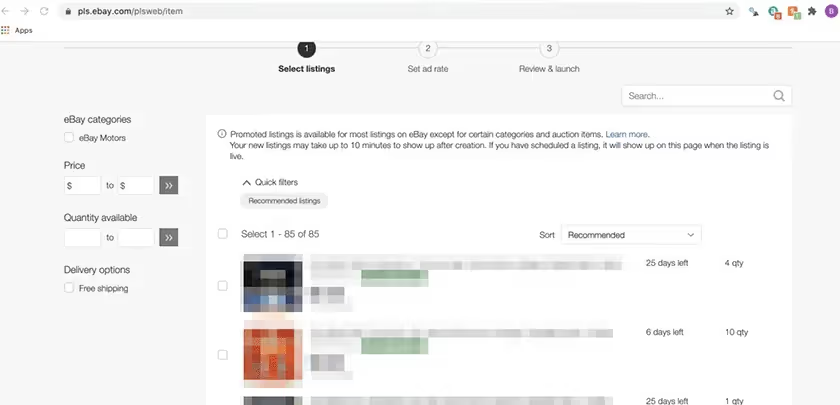
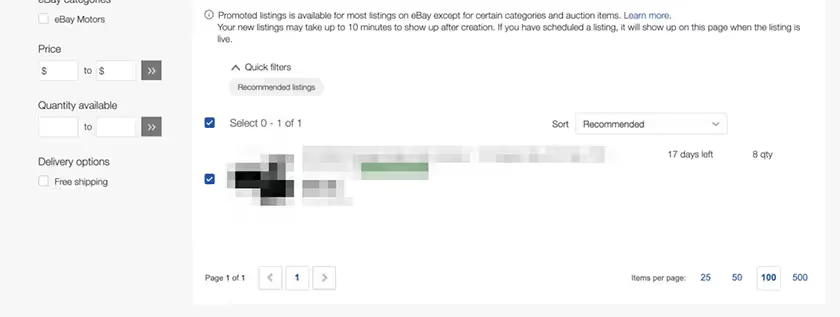
Once you’ve selected the product, you will set your ad rate. As discussed earlier, you can choose to either remain at the suggested ad rate or set your own. This lever is your chance to outbid competitors and ensure your ad is shown often.
Best practices for setting ad rates
As stated earlier, the ad rate is the price per acquisition based on the price of the product. For example, if the ad rate is set at 10% for a $22 product, the ad fee the seller would pay upon a consumer’s purchase of the product from the ad would be $2.20. This is one of the only levers advertisers have to pull on eBay, as the higher your ad rate, the more likely your ad will show but the more you will have to pay as a result.
If you’re lost on what to bid, there is a “Suggested ad rate” that is calculated based on a variety of factors (competition, seasonality, past performance, item attributes). While here, there are also a few provided options for ad rate strategy. You can:
- Apply the suggested ad rate eBay provides.
- Set the ad rate to a percentage below or above the suggested rate.
- Apply a single ad rate to all listings you’ve uploaded.
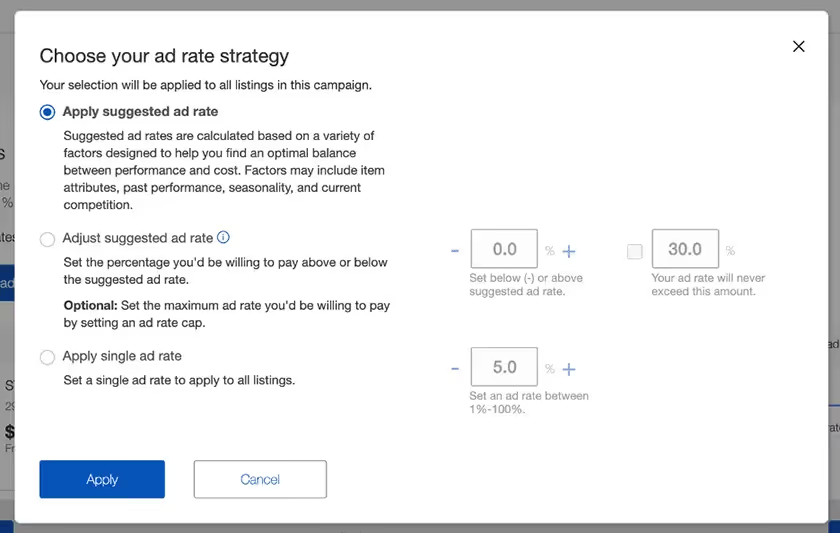
With option 2, you’re able to set up a dynamic bid that changes up or down by the percentage you’ve set based on the bids of your competitors, similar to an auction system. This can be extremely useful as you could pay significantly less than you might have otherwise with a set ad rate. However, with that comes the risk of paying significantly more as well.
To account for that, eBay has added the option to set a “maximum ad rate” that guarantees you will not have to pay above that cost of sale. Although this fixes the problem of potential budget-busting, this could mean you miss out on some placements as competitors outbid you.
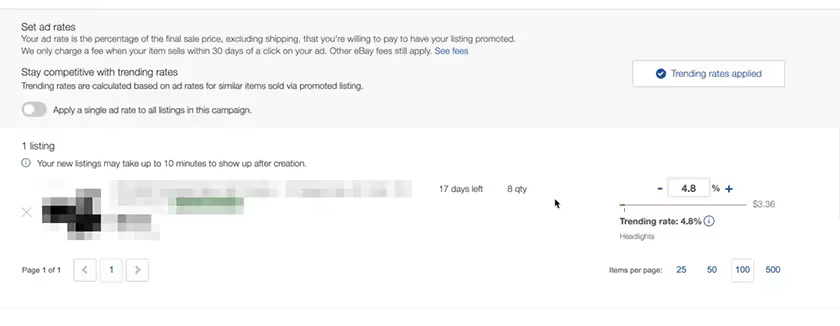
Launching an eBay Promoted Listings campaign
Next, you will review, name, and launch your campaign. Make sure to include the variation type (if there is one) in the name of the campaign as well to make it easy to find. You can also set a start and/or end date for the campaign on this page.
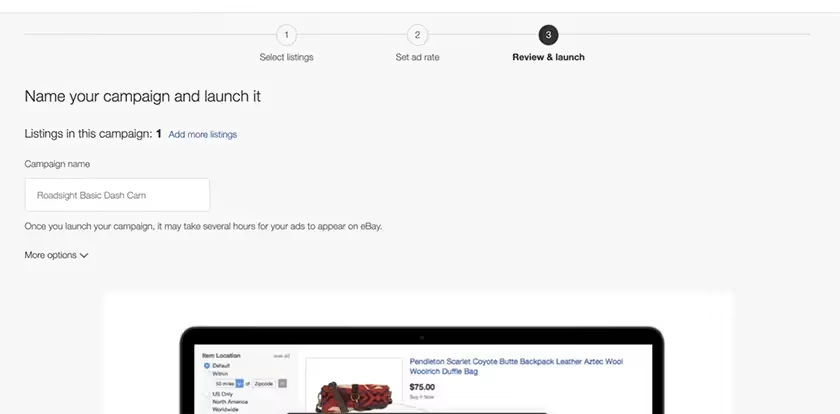
Launch your campaign! It will take you back to the main Promoted Listings dashboard, which is the place where you will be able to track the metrics for your campaign over time.
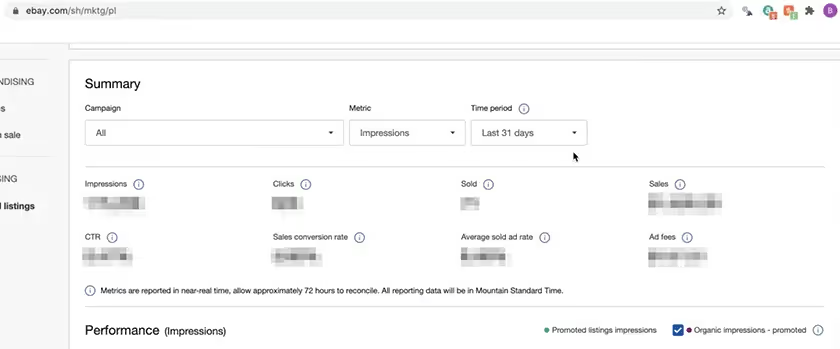
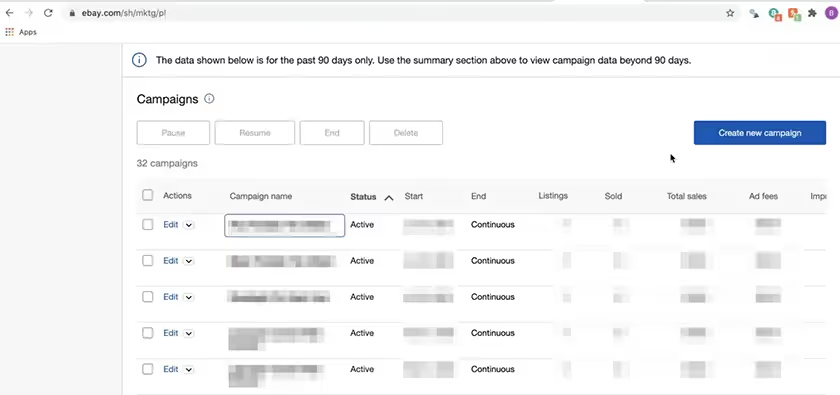
If your campaigns have been running without much traction, you may want to consider editing your campaigns to reflect a higher ad rate. And that’s it! Advertising on eBay is a relatively simple process that can lead to real growth for sellers. With an average of 36% more impressions and a set rate of return, selling products through eBay using Promoted Listings can be a great opportunity to expand your brand.
Interested in learning more about expanding your ecommerce reach through eBay? Check out this blog, or contact Pattern experts here.
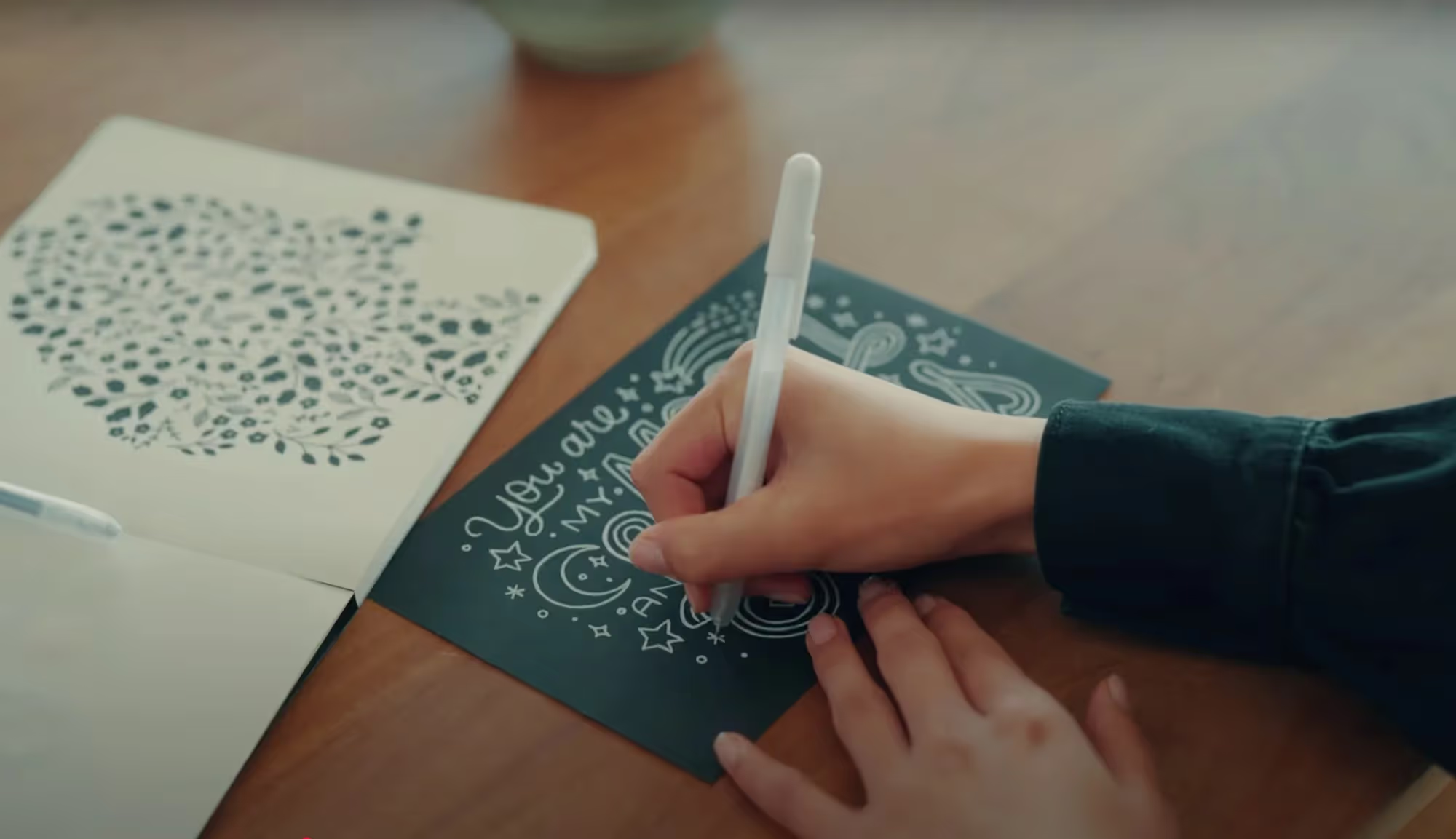

.jpg)
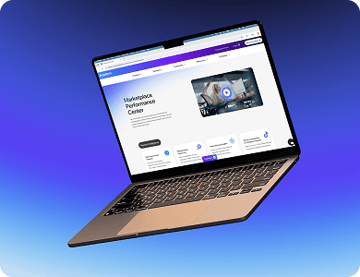




.jpg)
.jpg)
